Automatically running LLMs at startup on Mac
March 2024 Update: Thankfully there's better ways to run this sort of things now!
Llamafile lets you run a local LLM as an executable file that launches a chat UI on a localhost port. This gave me the idea to keep the LLM always running in the background, so I can bookmark the port in my browser and ask it questions with the click of a button.
Overall the model I'm running (Llava, a fine tune of LLama) is pretty impressive and it's very fast on my M1 MacBook. The model is great for generating names (better that GPT-4 in my experience) and very good at explaining technical topics, but its programming skills need some work.
Here are the steps make a really convenient local LLM on MacOS:
- Download an LLM executable with Llamafile
Simon Willison's blog post has great instructions for this (his blog is always fantastic btw), but here's a quick summary:
# Download the file
curl -LO https://huggingface.co/jartine/llava-v1.5-7B-GGUF/resolve/main/llava-v1.5-7b-q4-server.llamafile
# Make it executable
chmod 755 llava-v1.5-7b-q4-server.llamafile
# Run the file
./llava-v1.5-7b-q4-server.llamafile
# Go to http://127.0.0.1:8080/ to play around with the model.
-
Install Xbar We're going to use a utility called Xbar to run Llamafile in the background at startup. Just download the Xbar
.dmgand put it in your Applications folder. -
Create an Xbar plugin
An Xbar plugin is just a shell script that's placed in a special directory. When Xbar launches it will run these scripts.
Go to the xbar plugins directory:
# Go to the xbar plugins directory
cd ~/Library/Application\ Support/xbar/plugins
# Create a bash file called runLlava.1d.sh
touch runLlava.1d.sh
# Make the file executable
chmod +x runLlava.1d.sh
Now we can add some code to runLlava.1d.sh that calls the Llamafile executable you downloaded in step 1:
#!/bin/bash
nohup /Users/paultreanor/ai/llamaFile/llamafile-server-0.1-llava-v1.5-7b-q4 &
At this point you should test the runLlava.1d.sh out.
./runLlava.1d.sh
# Go to http://127.0.0.1:8080/ to make sure it's working
- Bringing it all together Set xbar to run on startup and then restart your machine.
Then bookmark localhost:8080 in your browser so you can access it quickly. The model will always be available to answer your questions, just like to ChatGPT...but without the downtime.
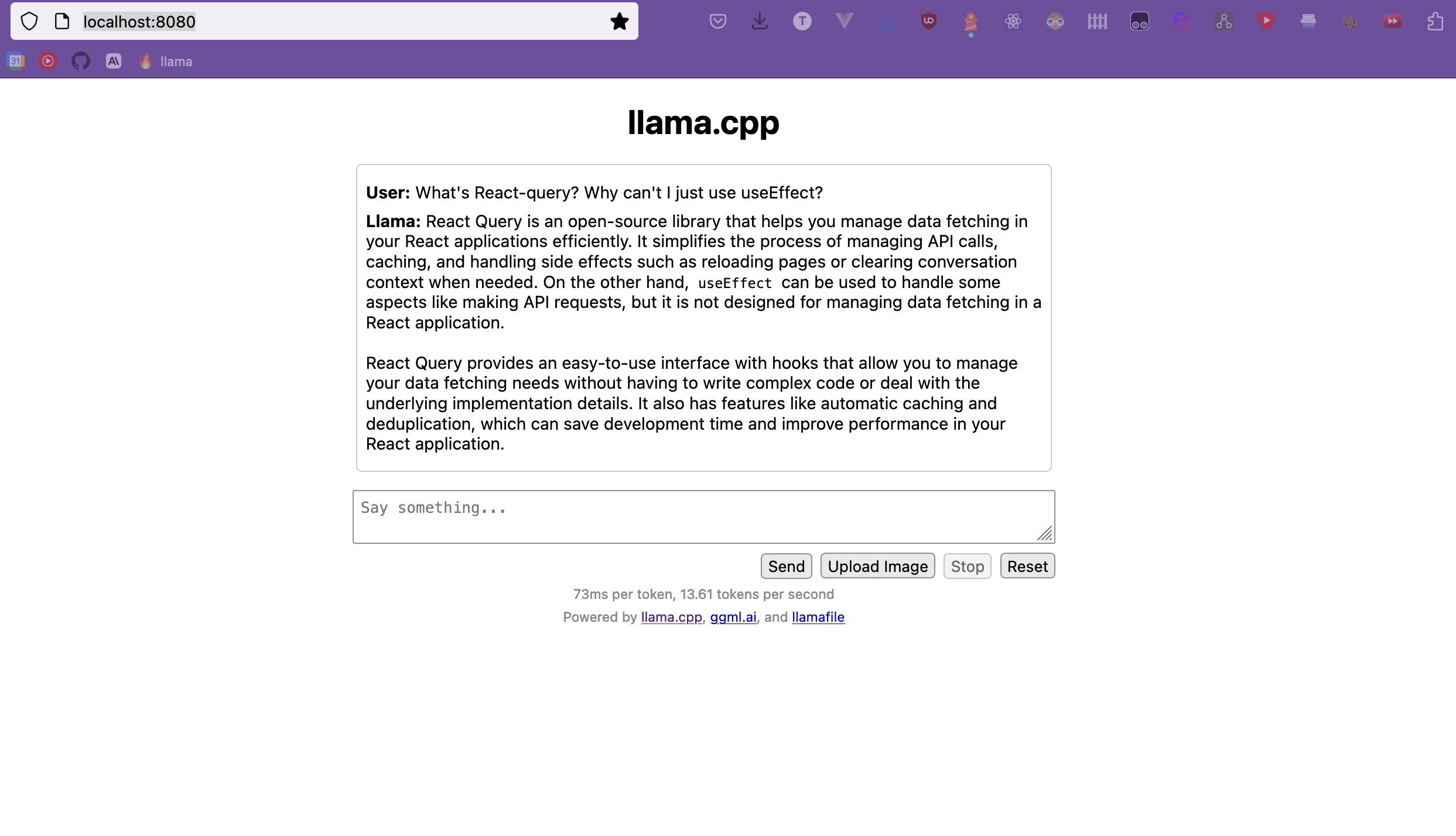
Update
This absolutely chews through my battery life even though it's idle in the background. I think making the script a little more event driven (maybe triggered by visiting port 8080) and not just running idle should be a decent fix for this.